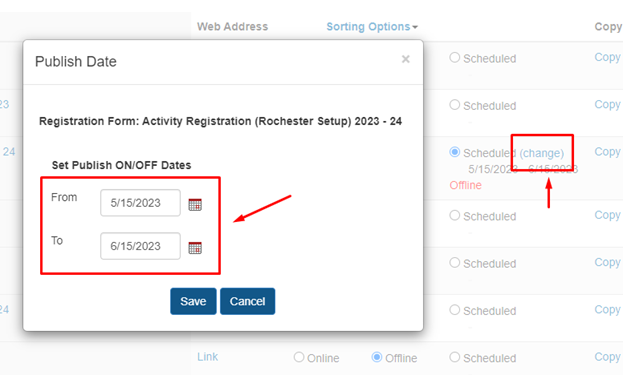Step 1. MOVE STUDENTS’ GRADES UP IN THE ATHLETIC SCHEDULER
A) Log in as administrator in AS. Click ‘Student Eligibility and Information’
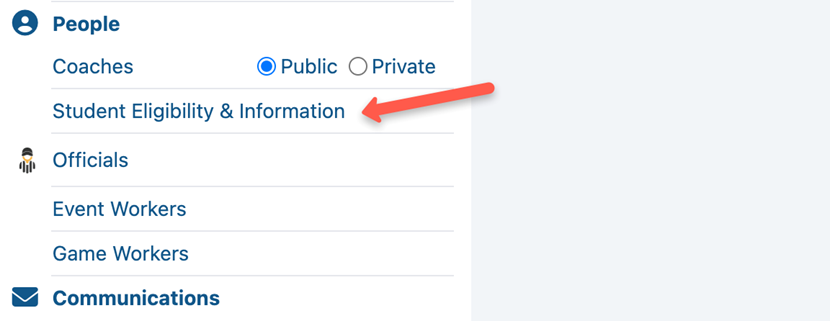
B) Click the ‘Options & Set-Up’ tab then click the Edit ‘Move Student Up a Grade’ then click ‘Move ALL Students Up a Grade’
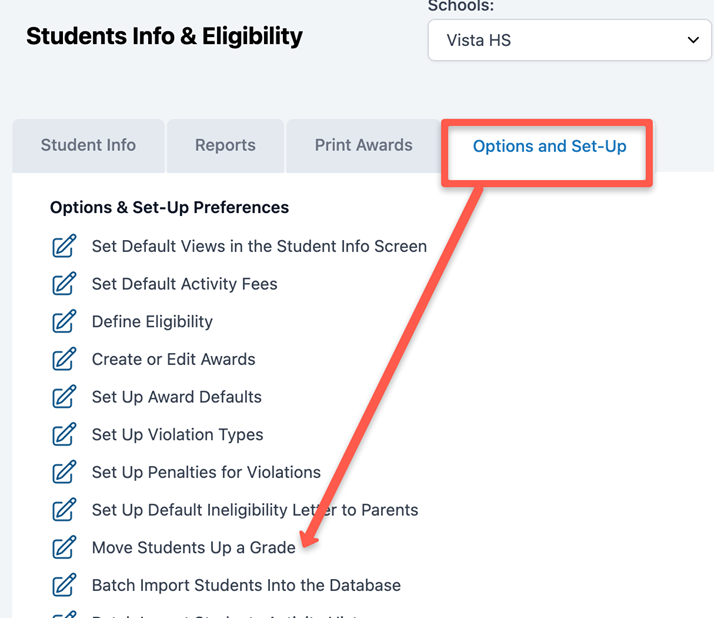
Depending on the number of students, this action may take time. Please don’t click twice.
NOTE: If you don’t want to move the grades up yet, you may just add text or instructions in your registration form that they need to enter their grades for SY 2023-24. Do not turn the grade field offline so new students can enter their information.
Step 2. CREATE YOUR SY 2024-2025 REGISTRATION FORM
A) Log in as an administrator to your rSchoolToday Activity Registration site. Click the ‘Set-Up’ tab on the top menu. Click the drop-down arrow and choose ‘Registration Form’.

B) On the next web page, click ‘Copy’ on your previous registration form. Make sure you are connecting your form to the correct AS, especially for those who have lower-level schools.
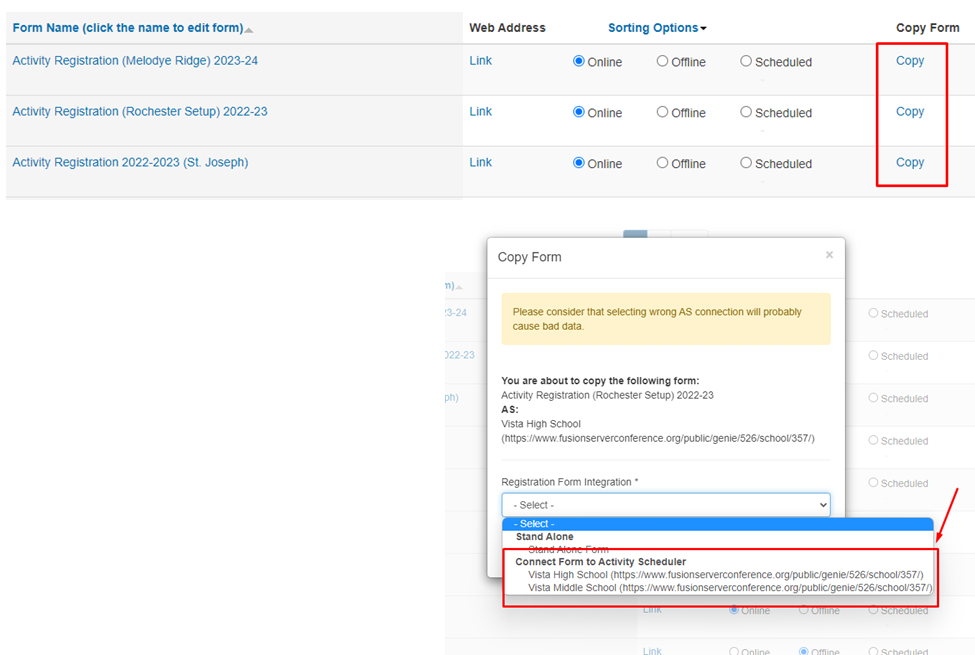
C) Once the form is copied, go back to the Registration Form page, select the new form, and change the form’s name to reflect the new school year.
Other Option: You may also use the same registration form that you used last year. Just update the form title and the list of sports.
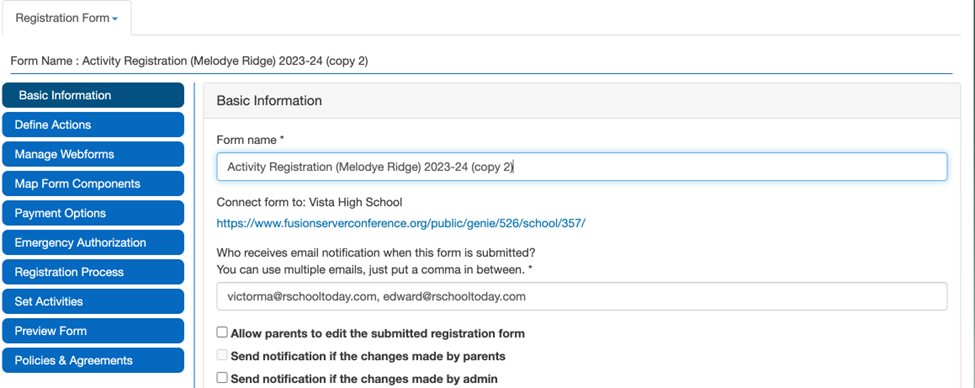
D) To add the activities for the new school year, go to the ‘Set Activities’ button, select the correct school year and season, and ‘Filter’ the activities. Put a checkmark under ‘Show in Public View’ for the sports/activities you want to make available. Once done, click the ‘Save Settings’
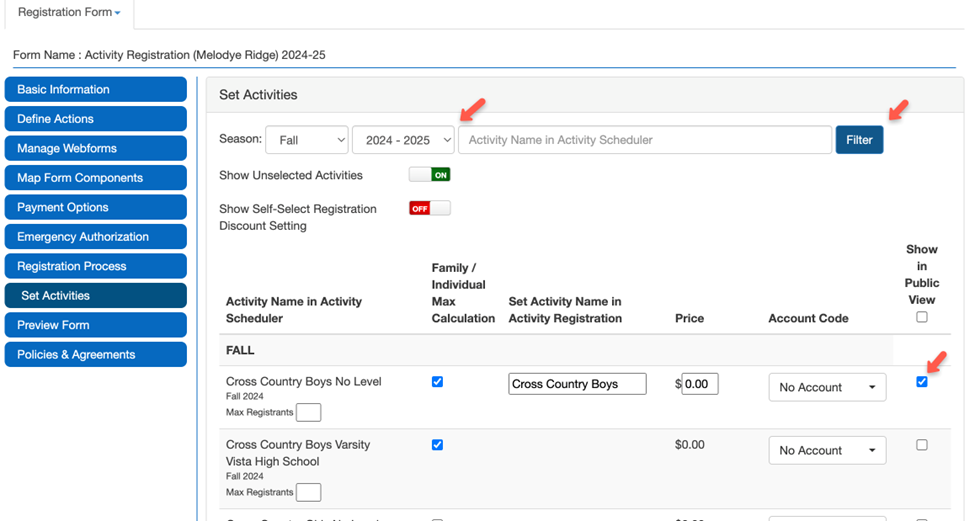
NOTE: If the activity/sport you want to select is not in the list, check if you have a schedule for that activity/sport in your Activity Scheduler (AS) under Team Schedules. You may create a dummy schedule if there is no definite schedule for that activity/sport yet.
Step 3. CREATING A DUMMY SCHEDULE FOR ACTIVITY/SPORT ON THE ACTIVITY SCHEDULER WEBSITE
A) Go to the activity scheduler (AS) website and log in as administrator. Click ‘Edit’ for Team Schedules.
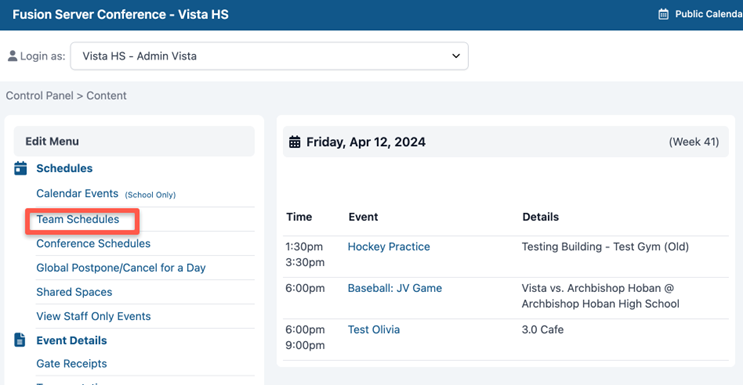
B) On the next page, select the correct school year and click the ‘Create New Schedule’
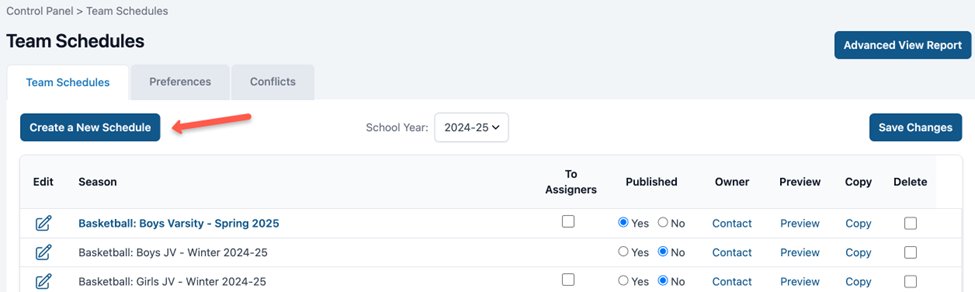
C) On the pop-up selection menu, fill out the correct season/year, activities, gender, and level of the sport/activity. Click ‘Save & Continue’ button once done.
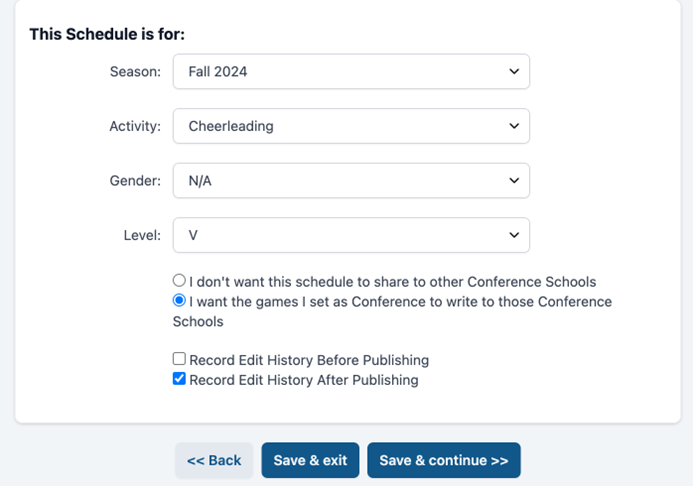
D) On the next page, please enter a mock date for the event if no schedule is available yet. Make sure to add your school as the ‘Home Host’. You can select ‘TBA’ as the opponent. For the event type, you can select ‘Game’. Make sure that you select ‘Non-Conference’ Click ‘Save & Exit’ button.
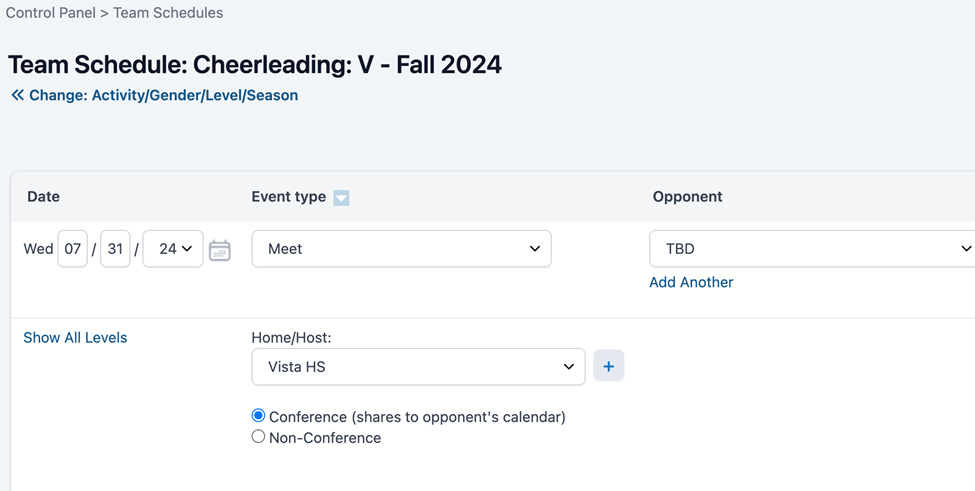
Note: Once the activity is added, you should see it in the ‘Set Activities’ section of the registration form on the Activity Registration site.
Step 4. UPDATE OR EDIT THE INFORMATION IN THE REGISTRATION FORM FROM SY 2023-24 to 2024-25
A) In the Registration form setup page, click the ‘Manage Webforms’ button to go to the edit page. Select ‘List View’ button to change the available season in the registration form.
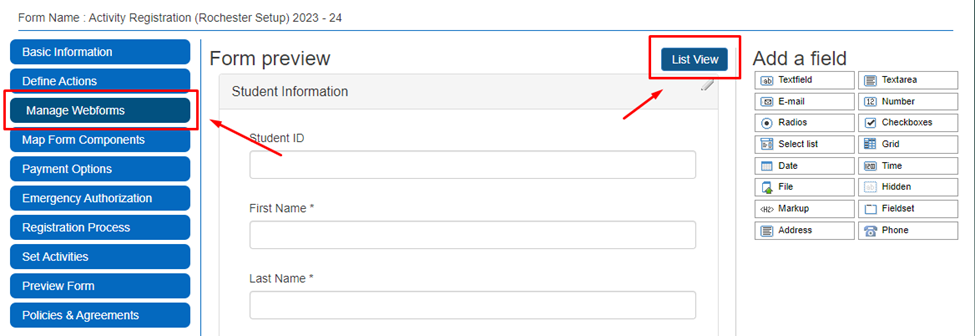
B) Scroll down to the ‘Activity’ category, and set up the seasons you want to appear in your form. A mark on the Private checkbox means that this would be hidden from the parent’s view. If you leave the check box empty, it means that the parents can see it on the form.
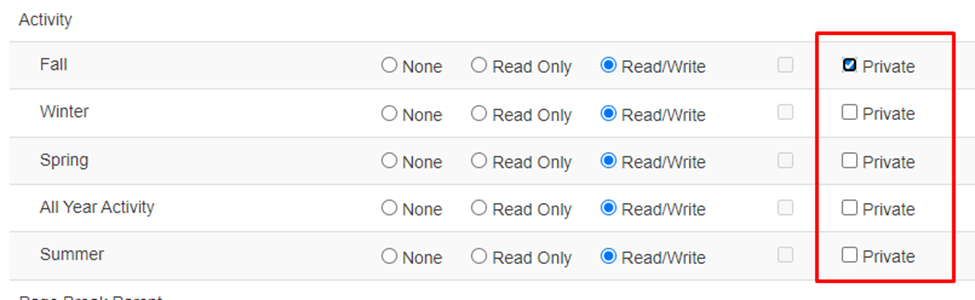
C) Once done editing, do not forget to click the ‘Save Changes’ button at the bottom of the page. To preview the registration form, click the ‘Preview Form’
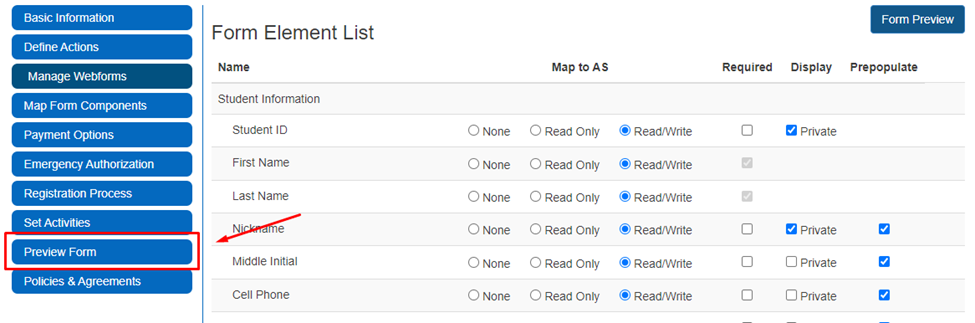
Step 5. PUBLISHING FORMS
A) On the Registration Form setup page, you can set the ‘Publishing Options’. An Online form means the form is available for parents to view. An online form is accessible to the parents, and a scheduled form is available for the parents on a specific period. If you make changes to the publishing options, don’t forget to hit ‘Save Changes’
Note: Make sure to turn old forms from previous school years ‘Offline’

B) When you select the radio button for ‘Scheduled’, a blue ‘change’ link will appear. Clicking on it will generate a small pop-up window where you can set your registration’s start and end date.