VNN’s Alex Kooi gives a 15 minute run-through of the VNN basics for coaches, including how to set up your team page, report scores and accept team donations.
Alex Kooi: Hey guys. My name is Alex Kooi, I’m one of the school account managers here working at VNN, and today we’re actually going to go through what a coach can do to set up their team page, go over score reporting, and how to accept team donations.
So I’m going to share my screen here and I’ll be starting on VNN.com today, where we can get your team page set up here. Perfect. So on my screen you should see Lyndonathletics.com. I have made myself the boys soccer coach on this school, so I’m going to go over here and check out my boys soccer page. So we can have them side by side, so we can check out what we’re doing from get VNN, and how it looks on the public site.
Perfect. So you should see right now that I have nothing set up on my team page. No social media accounts connected, no pictures posted yet or anything like that. So we got a fresh slate here. Perfect, now I’m going to go back to my home dashboard here, and I’m starting, you’ll notice on getVNN.com guys, this is a mobile site that you can use on your phone as well. So whether you’re out at the gym, on the road, a bus ride home, whatever this might be, all of our software is mobile compatible. So whether you’re on your computer or you just need to do it on the fly, you can do it from either whatever mobile device you have, whether it’s an Andriod, iOS, or any desktop at home as well.
So starting on my dashboard here, I’m actually going to go down to the bottom row where it says go to teammate, to “Set up my team page” here. Once I click on “teammate”, it’ll take me to a summary page of my program for boys varsity soccer. You’ll see the different coaches that have access to this team, I can click to see my roster as well.
We’re actually going to start with this blue ribbon here from left to right, starting with manage social. So for here, what you can do on VNN, is you can actually connect a Facebook page and a Twitter account to your team page. What that will do, is anytime boys soccer for me is tagged in, like a score report or a photo gallery or post anything like that, it’ll actually automatically share it to my social media accounts. That way the people that are following me there can see any time there’s updates, specifically for Lyndon boys soccer.
So I’m going to go ahead and click on “Connect Twitter” here, and because I’m already signed in on safari, it’ll automatically add my Twitter account for me that I use for being in here. Perfect, so now if I go back to my boys soccer page and hit refresh, we will now see a Twitter icon pop up right next to my overall record. That way people can see where to follow you guys con social media when they are checking out your team page, and that way you know it’s actually going to be automatically posting on your behalf to help manage your social media accounts.
So next, after connecting my social media account, I’m going go to this “Edit team” button to set up my team page. So on this Edit team page, if you scroll down, you’ll notice there’s an “add photo” feature and a team info box. So I’m going to first add my team photo to kind of help customize my homepage with the picture of our team from last year. So I’m going to click on “Choose a file”. I’ll go to this boys soccer team pic, perfect. And then on top of that too I’m, in this team info box as a coach, I can put whatever information I want here. I see a lot of coaches will put their contact information, I see some put a message about a fundraiser they’re doing, or a link to their powerpoint from parent night, or whatever it is that you want to have available on your team page.
You guys can edit here, as it’s your space to kind of customize, make your own. So I’m just going to put my own contact information, I’ll say I’m the head coach, Alex Kooi, and my email, alexkooi3@gmail.com, and then phone number, (360) 318-4000, and then just to make this a little bit better formatted, I’m going to center it. We’ll put it in bold, and then you’ll see a blue update button pop up anytime you make changes to your team page. So I’m going to update here, I’ll give our system a few seconds to kind of reload it, and then we’ll see what that update looks like on our team page.
Perfect. So now on the team homepage itself, people can see this graphic I put up for my team picture, you can see the information I put up right beneath that, and then down below you’ll see all the photo galleries or score reports that we’re tagged in on the news feed of our homepage.
Sweet. Next we’re going to check out what it looks like to fill out our roster page here. So back on my teammate page right next to Edit team, you’re going to see an AD athlete button to the right of “Add coach”. Now add coach, that’s how you can add your assistant coach to have access to the team as well. So maybe your JV coach or your C team coach wants to also help manage the varsity team, this is where you can invite them to also have access to help you out there. But today, we’re going to go right to add athlete to set up our roster. Now, if you have a football roster, of, you know, 60-some kids, we have an import Excel file feature here, where you can actually just use our spreadsheet and upload a roster all at once. I’m actually just going to do the single athlete add here, so you can see what it looks like when you add a profile picture to your roster entries as well. So let me put my name, and I’ll say it’s Alex Kooi, graduated next year, and then the email address and phone number is completely optional.
That does not go to the public site, only you and your coaches can view this contact info, so that you can have one place to find where to contact kids if you need to. Now the other option information on here is adding profile information. So let’s say I wear the number 12, 6 feet 3 inches, and I’ll put my playing weight down of 185. That was about many pounds ago, and I’ll say center mid. Now lastly I’m going to add a profile picture to this as well just to fill out my roster card.
So I’ll go to profile copy, you can then crop whatever section of the headshot the athlete you want and add it just like that. So I can hit save and close or save and add another, typically if you’re filling out your roster you’ll probably hit save and add another several times. So now if I just go back to my team page here, I’m going to to now click on the roster button right next to our schedules, and you’ll see all the different roster entries that you’ve added to your team here. So the very bottom, you see my last entry with my name.
If I click on it, it pulls up a whole profile card for me with my graduation year, height, weight, position, hometown, all that sort of stuff. Cool, as a gut check, you always want to make sure too to check the stuff out on your phone as well, so that way if you’re ever viewing it from an iOS device or android, you can see how it formats really nicely and even looks better from a phone most times.
Awesome, so you guys that pretty much wraps up how to set up your team page. We went over how to set up a roster and sync your social media accounts, the next thing we’re going to get into is how to report scores onto your schedule. So you’ll see here I added a January 26th game against our crosstown rivals of Blended Christian. And the rest of our games are showing up down below. Now, what’s nice for your fans and parents, is if you want to ever check out the games against Ferndale High School or Lakewood High School, your VNN site will actually cross the link between other VNN schools, so you can then check out Ferndale’s soccer program, and vice versa.
So let’s go in here and go to our school reporting software called PressBox. So from teammate here, I’m actually going to go up to the top right and click on PressBox, so I can go to my score reporting app. Perfect, now obviously you can’t update score against, you know, games that haven’t happened yet, but for your past events you’ll see a new post option, where you can go in and report scores that have already happened this week. So I’m going to click on “New post” here, and I’ll say that we beat Lyndon Christian 2-3. Let’s say we’re down 2-1 in the first half, and then we pulled two goals off to pull off the win.
Now, PressBox will actually automatically create a title for you, you’ll see here in the gray highlight it says Boys Varsity Soccer Beats LC 3-2, I’m actually going to make my own post title and say Boys Soccer Wins Home Opener Against Crosstown, and then just so that nobody gets confused, I’ll put test in front of it. And then lastly, PressBox always wants you to include some sort of recap. Now, this can be as short and simple as, Boys played a great game. I see a lot of coaches will include whatever quote they typically give to the paper in here as well.
What’s really nice about PressBox guys, is if you have a local media source that wants to receive your scores, you can actually go over to “Team contacts” here and enter them in to get email reports from PressBox of all the games happening, so that way you’re not up in the website and trying to call local media. PressBox can just take care of that for you.
So I’ll just put testing in the recap here, and then lastly you always want to set some sort of featured image with your score report as well. So you’ll see a little picture icon in the bottom of the recap screen here, I’m going to click on attach featured image, and let me find this score graphic I just created, perfect, awesome. And then once you guys are done filling out your score report, all you need to do is hit “Save edits”.
And then once you’ve saved it you can then click “Post and share” on the very bottom here. What post and share will do is it’ll automatically update your team page to update your overall record. So let me just go back to my team home, and you’ll see now that my overall record is 1-0, and if I go down to my schedule page here, you’ll see the scoreboard popping up. Where it says Boys Soccer Wins Home Opener Against Crosstown Rival. So you’ll see the featured images, I attached the final score, and whatever recap I included as well. Now what’s really great is if I go back to my social media account that I connected, it’s also going to tweet out that score to social media as well. So you’ll see here it says New Story, Boys Soccer Wins Home Opener, and if I click on the graphic here, it just takes your fans back to the score report where they can then view the results from that game.
So just in summary, PressBox is going to be updating local media, whatever contacts you enter in there, to get their email score reports. It’ll update social media on your behalf, whatever accounts you connect there. It’s going to update your team’s overall record, and also your schedule page as well. So even 10 years from now if I want to go back to my senior season and check out all the different games and recaps from that year, I can actually go back to the 2020, 21s here and click on event recap by all these scores there.
Perfect, now I’m just going to go back to our main dashboard here to end with how we can set up team donations. So guys, one of the biggest trends that we’ve seen recently, just in terms of tech and the world of coaches, is a lot of teams are now switching to using digital fundraisers to try and raise funds in a new and different way. The reason it seems to work so well, is a lot of times your fundraisers are typically pretty local, and they’re hitting the same people over and over again. What’s great about having a donation page, is your out-of-state aunts and uncles that are never going to make it to your car wash. Now it’s actually really easy from their phones, whether it’s through Apple Pay, credit card, or anything like that. So your coaches will notice that all of you guys have, now have, a donate button on your team pages. Whether someone’s viewing your schedule, your roster, your team homepage, photos, or anything like that.
So we’ll have a highlighted donation option here for people to click on, and to get that set up all you have to do is go over to your GetVNN dashboard, and you’ll see a Rally Around Us fundraising option. So as long as you click “Get started” here, it’ll then take you to a page where you can fill out your info for us and request more information. We’ll actually have one of our fundraising reps from Rally Around Us reach out to you to help set up this donation page.
So just to give you a quick view of what it looks like, I’m going to pull open another school on our page here, just to give you an example, and then we’ll end it there for today. So I’d like to check out boys football here for Northmont. You’ll see they set up their donation page this August, and they raised around, I think it was like 14,000 during the course of their four week sprint. But the great part about your donation page is it stays active year-round on your site. So even when you’re posting scores, photos, or anything like that, you’ll actually see even a lot more organic donations come in throughout the year, because people will still be coming across that donation page.
So we keep a list of donors for you here, so you can see who’s given to the program. And then people can give really easily from their computer or from their phone.
Awesome guys, that’s it, we’re going to wrap it up here for today. I hope you enjoyed our time if you have any questions please feel free to reach out, my email is Alex@VNNsports.net, you can always use our live chat option as well if you ever get stuck trying to do anything we covered today, and yeah feel free to reach out to us if you’re trying to set up things like video highlights. If you have questions about scheduling, score reporting, anything like that, we want to be here to assist you guys as you help bring your program digitally online today. So we’ll wrap it up there!