You can easily email your schedules to each of your opponents for a specific period. Here’s how to do it:
First, go to the Advanced View Report.
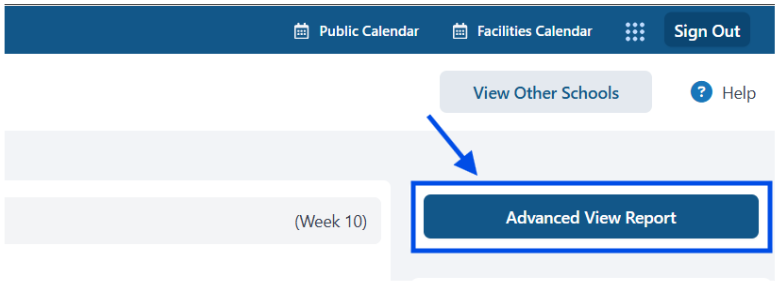
Once the new window opens up,select “All” for Activity, Gender, Level, Location and Event type. Under “Opponents”, select “Send to each opponent” (Second option from the drop-down menu)
Next, select the time frame you want to share your schedules for. We recommend choosing “Date Range” and entering the dates for the specific season you are sharing.
You can also select “Put extra space between events” and “Include events not yet published”.
Once you have completed the parameters for your report, click on “ Generate Report”.
Click on “Email This” on the top right-hand side of your screen.
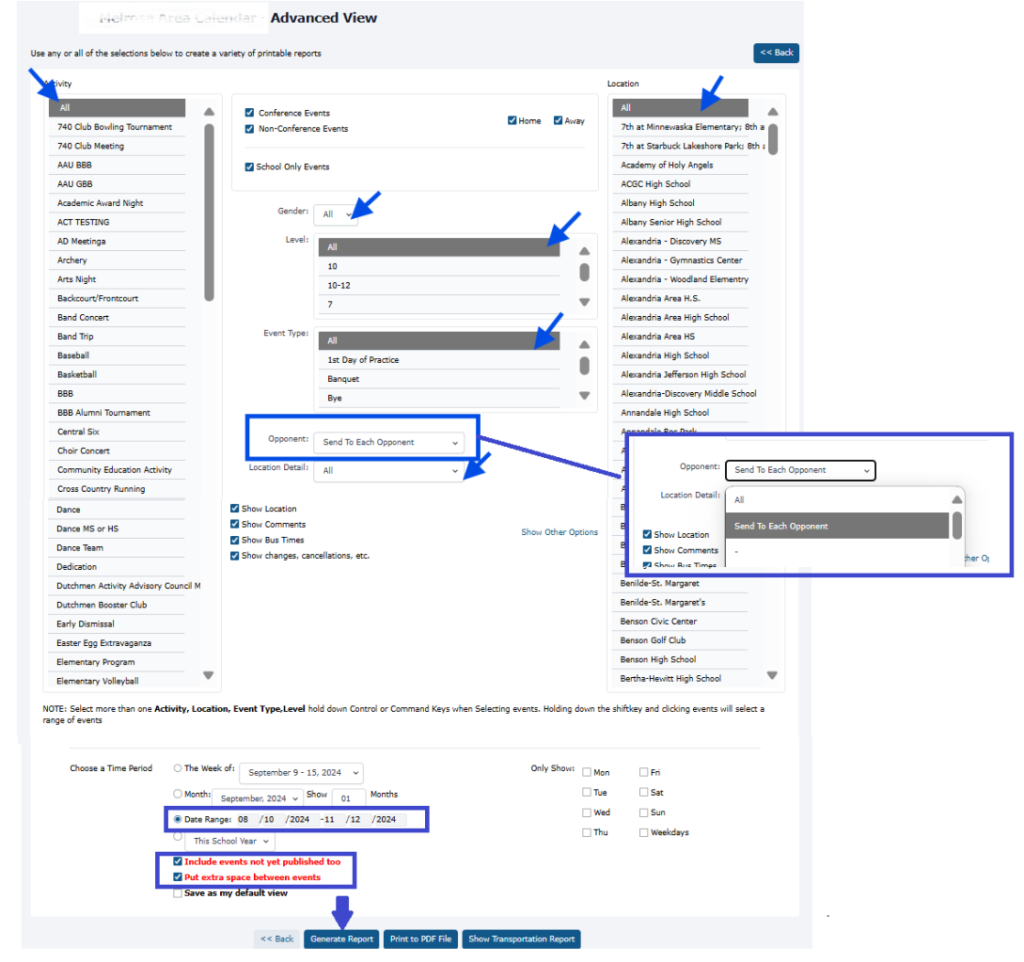
A pop-up will appear. Remember to choose the option “Email each school our schedule versus them.”
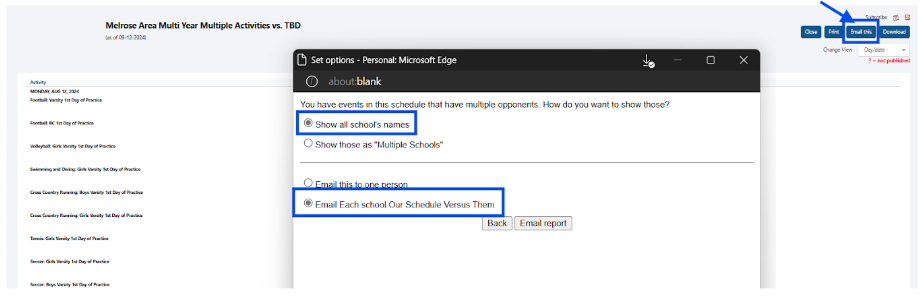
Once you click “Email Report”, a new window will appear. The title will display your school name vs. one opponent only (- for spacing reasons). It shows one opponent by default, the email will be sent to all schools involved in your events.
Ex: Melrose Are – Multiple Activities vs. St. Francis
You can modify the “Reply To” email address and include your assistant, secretary or coaches.
You can also change the wording on the “Comments” area. Once you are ready, click “Email This”.
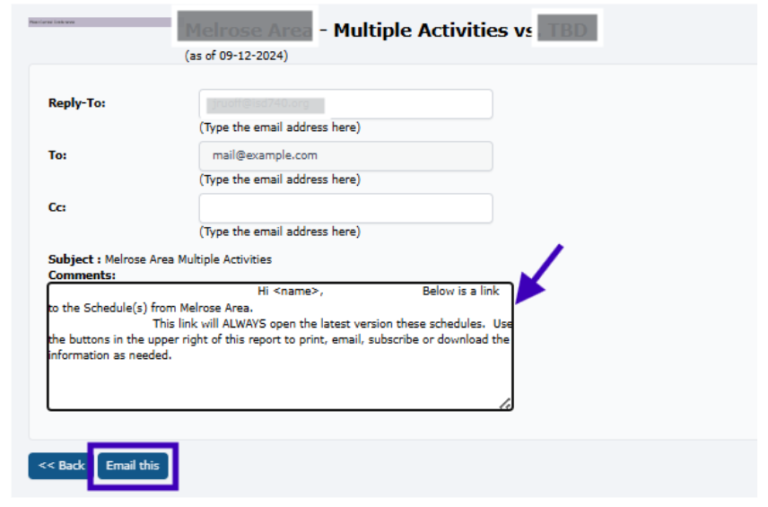
A list of the schools emailed with your upcoming schedule will appear.
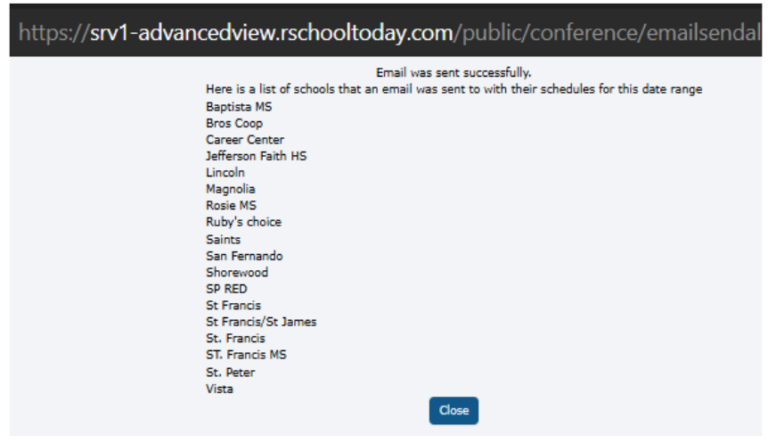
If you have questions, please reach out to support@rschooltoday.com