Setting up awards will save you time. Just follow these steps:
Start by setting a rule for assigning awards to your athletes:
- “Edit” Student Eligibility and information and click the top tab “Options and Set-Ups”
- Click on edit “Set Up Award Defaults”
- Select the option that fits your needs: Automatically assign a participation award for each activity or Assign awards manually.
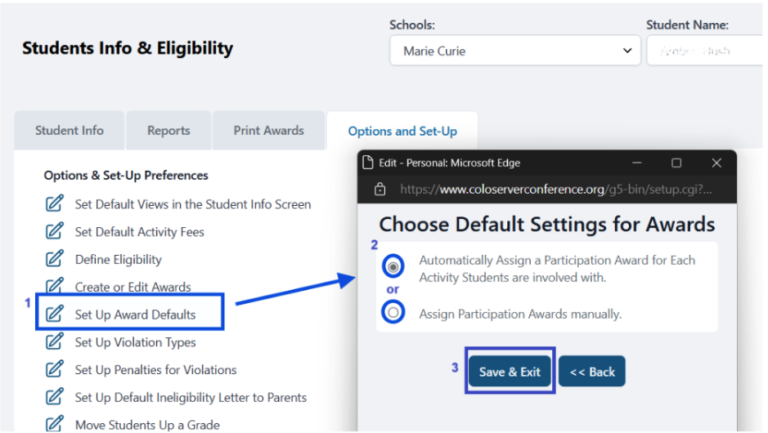
Need extra tips on your awards? Check the steps below to ensure they look great when read and printed!
When creating awards, click on “Students Eligibility & Info (SEI)” and go to the “ Options and Set-up” tab
- Click on “Create or Edit Awards” and a pop-up window with all available awards will appear. Make sure pop-up blockers are disabled on your computer or browser.
- Click on “Create or Edit Award”
- To add a new award, type in the top text box next to Add. To edit an existing award, select it and click on “Edit award”.
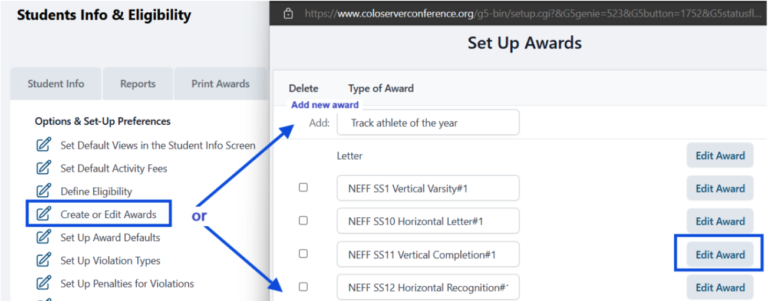
IMPORTANT NOTE: NEFF and P&S are pre-coded templates, and Letter & Participation are also shown by default. If you need adjustments please contact us at support@rschooltoday.com
The awards you create are edited by using the following tools once you click on “Edit” award. These “newly created” awards will appear alphabetically in the list.
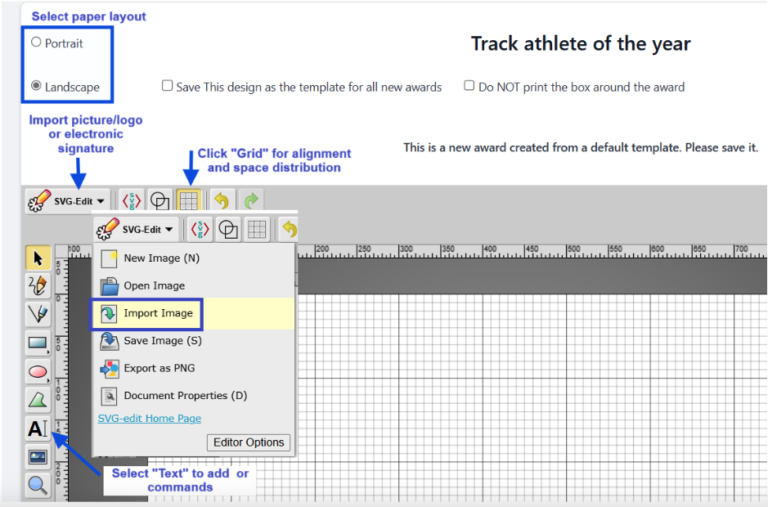
Scroll down and click “Save”

Use the following commands to add info to the Award
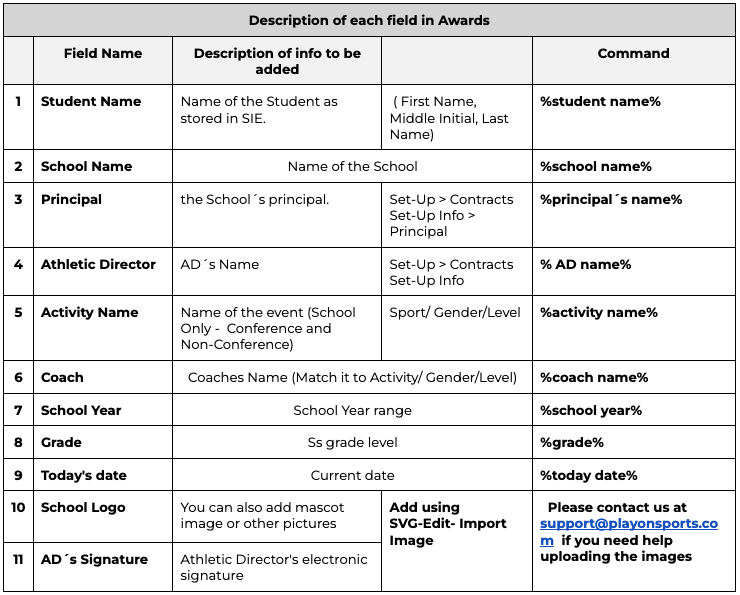
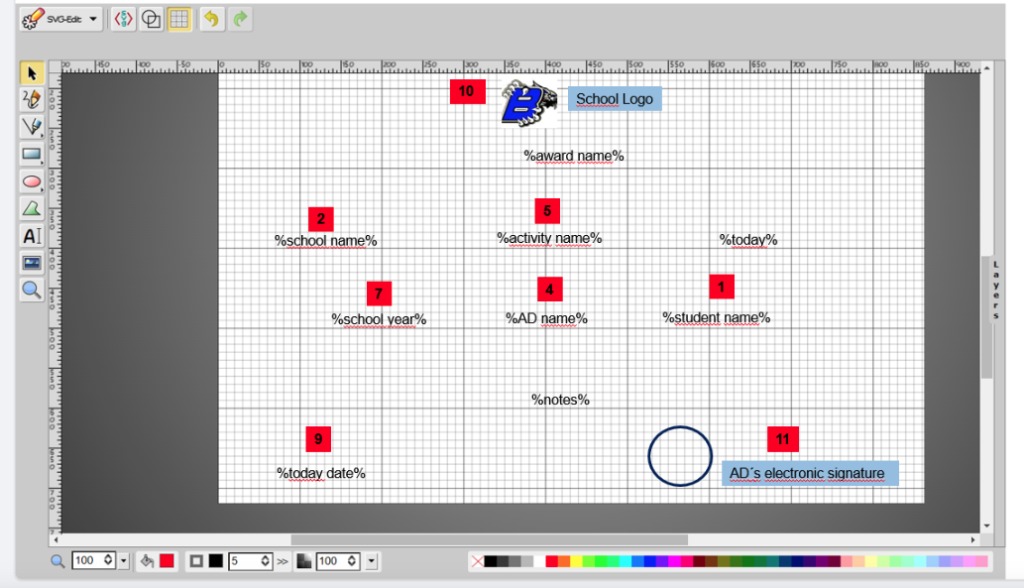
Here are a couple of tips to improve your awards!
Have you tried printing awards and they don’t appear as you would like on paper? Here are a couple of tips to help you resolve those issues easily:
1. Notes not being printed:
Please note that award notes will not be saved until you click either the “Save and Continue” or “Save and Exit” button at the bottom of the page. This also applies when using the “fill down” option:
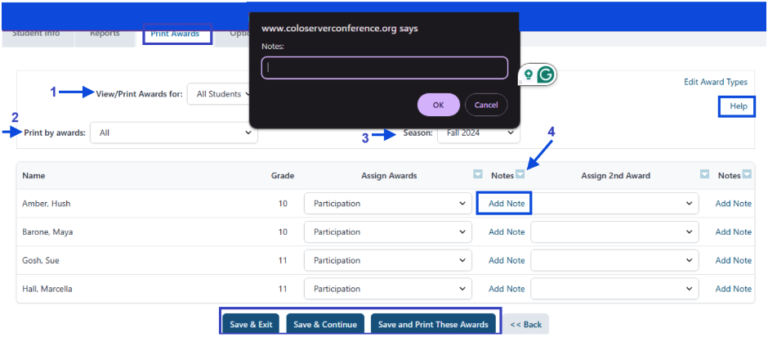
You can also find detailed information in the Help pop-up at the right side of the “Print Awards” screen:
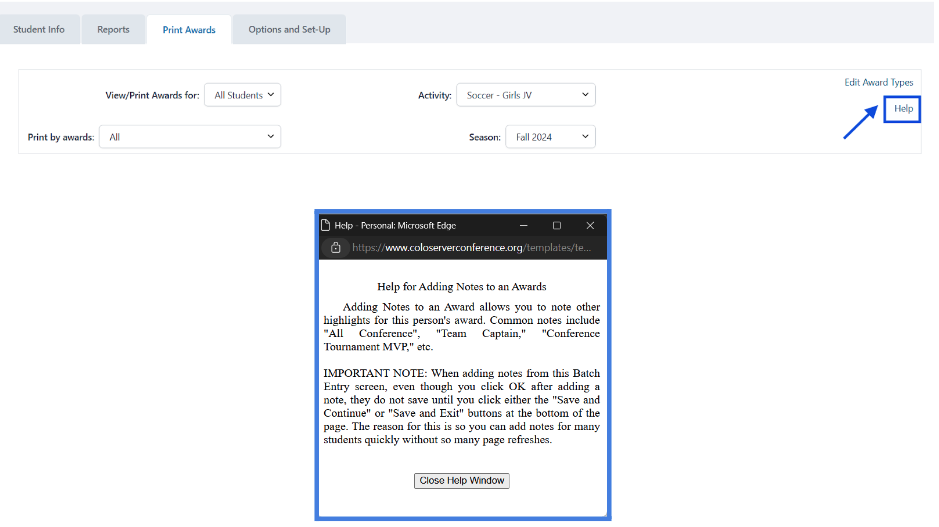
After saving your awards., a pop-up with printing options will appear. Please make sure to check the “Print notes on certificates” option if you need them to show on paper.
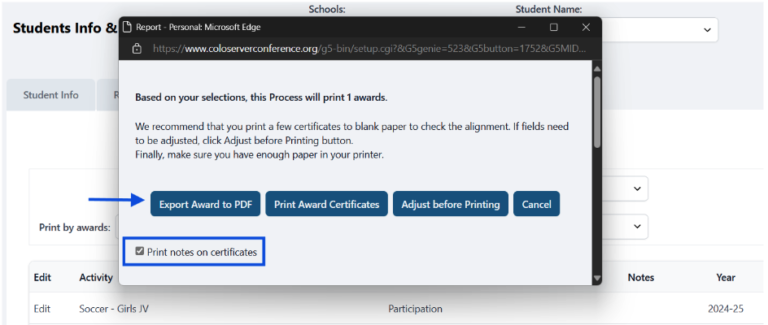
To prevent your awards from not misaligned when printed, you can adjust the alignment by clicking the “Adjust before Printing” button:
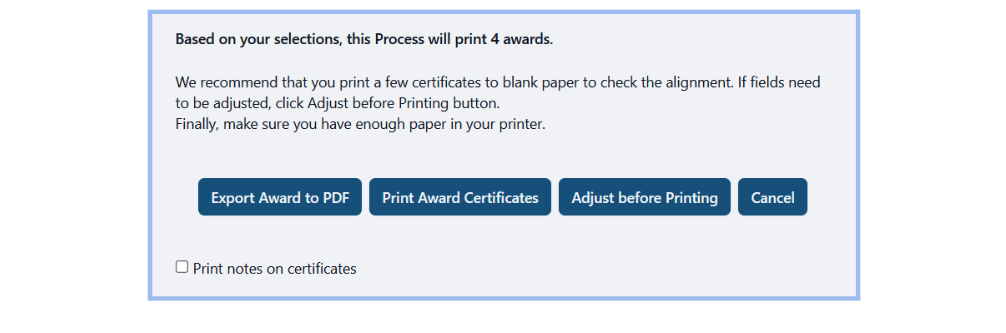
After saving your awards, select the “Export Award to PDF” option..
If you need help with printing alignment, please send a picture of your award along with a sample student name so we can assist you in aligning them properly.
Contact us at support@rschooltoday.com with any questions!