Want to schedule faster? You can copy your schedules from one SY to the next, please follow these steps:
- Log in to your Activities Scheduler
- Click “Team Schedules”
- Click “ Copy” on the right-hand side of your screen
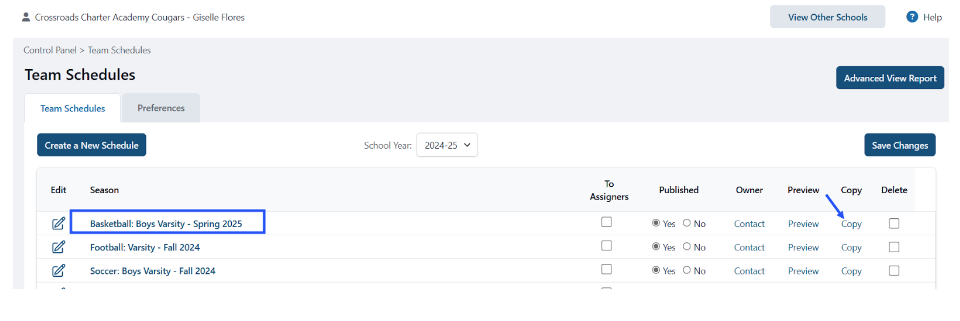
Once you click “Copy” a new window will open for you to set the parameters for the copied schedule:
To set the parameters for the copied schedules keep in mind:
1. Set the “Season”, “Activity”, “Gender” and “Level” ( This new schedule must not already exist.)
2. Set the Time and date offset for your new schedule or set it to TBA/TBD if you’re unsure. You can change the dates and times later. You can either count the days after the original one (e.g. 365 days later if you want your schedule to take place exactly on the same dates as your last season) or set a new start date.
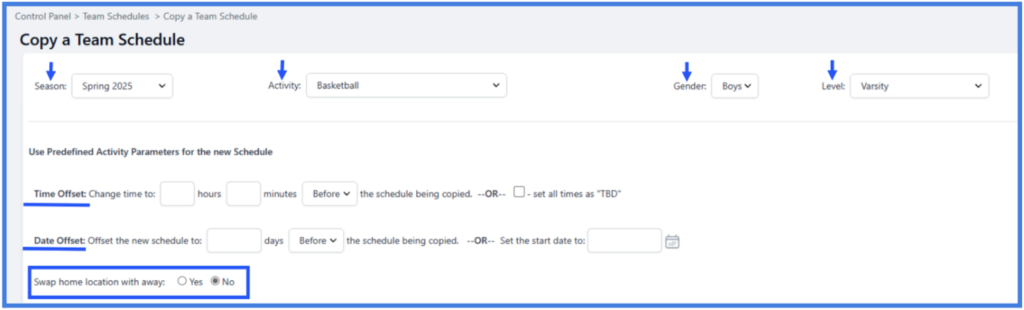
3. Select if you want to swap home and away locations
- A pop-up window will show with the following alert: When you swap Home and Away locations, please double check the changed locations as our program CAN’T KNOW what the other school’s home locations are for the various activities.
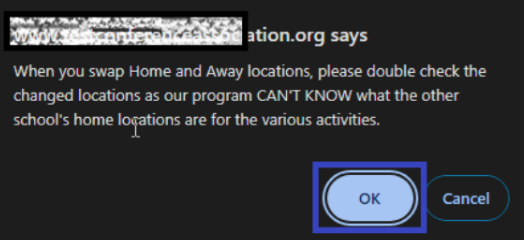
4. If you don’t want to copy any Comments that were entered into this schedule, select the “No” radio button.
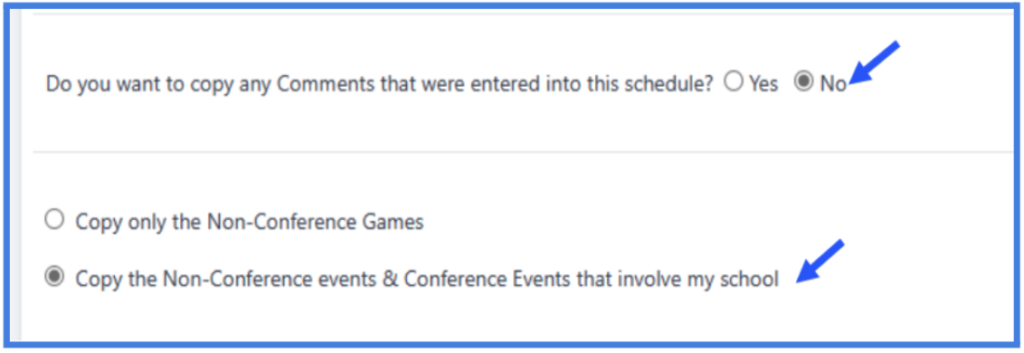
5. Choose whether you want Copy both Non-Conference events & Conference events involving your school, or only Non-Conference events.
6. Select the schedule version you want to copy: the original or the current version.
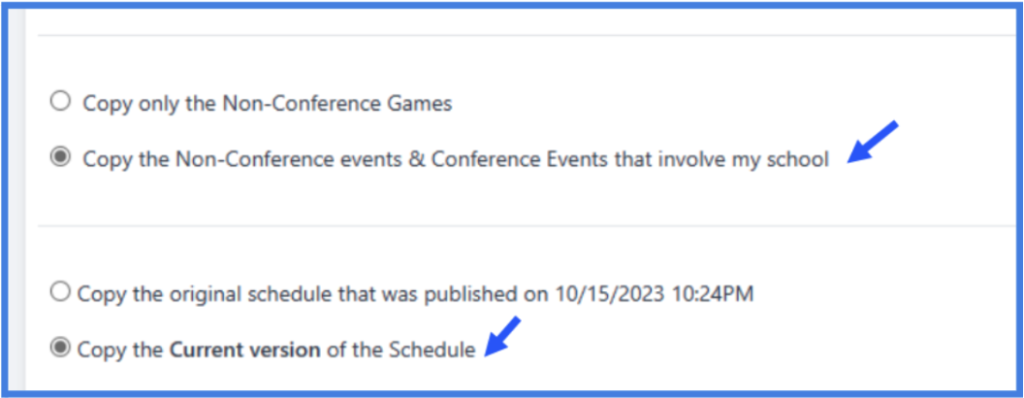
- Once the schedule is created, you may encounter a pop-up for some Multiple Schools events, such as:
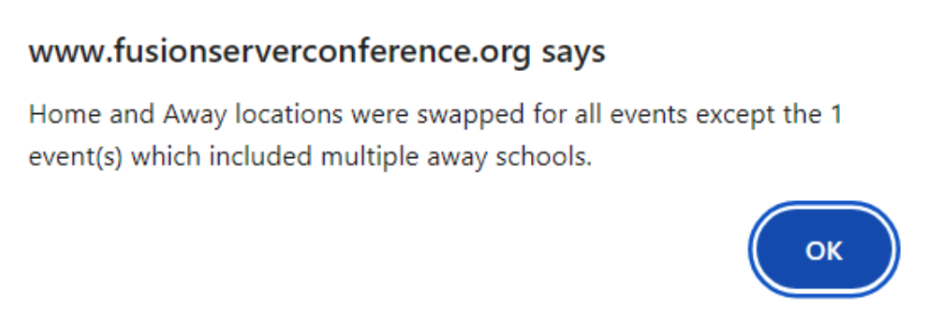
- Home and Away locations were swapped for all events except the event(s) which included multiple away schools.
- In this case, you will need to manually update the location.
You can also easily copy your Coaches Assignments from one school year to the other. Please visit: AS Tip – Copy Coach Assignments